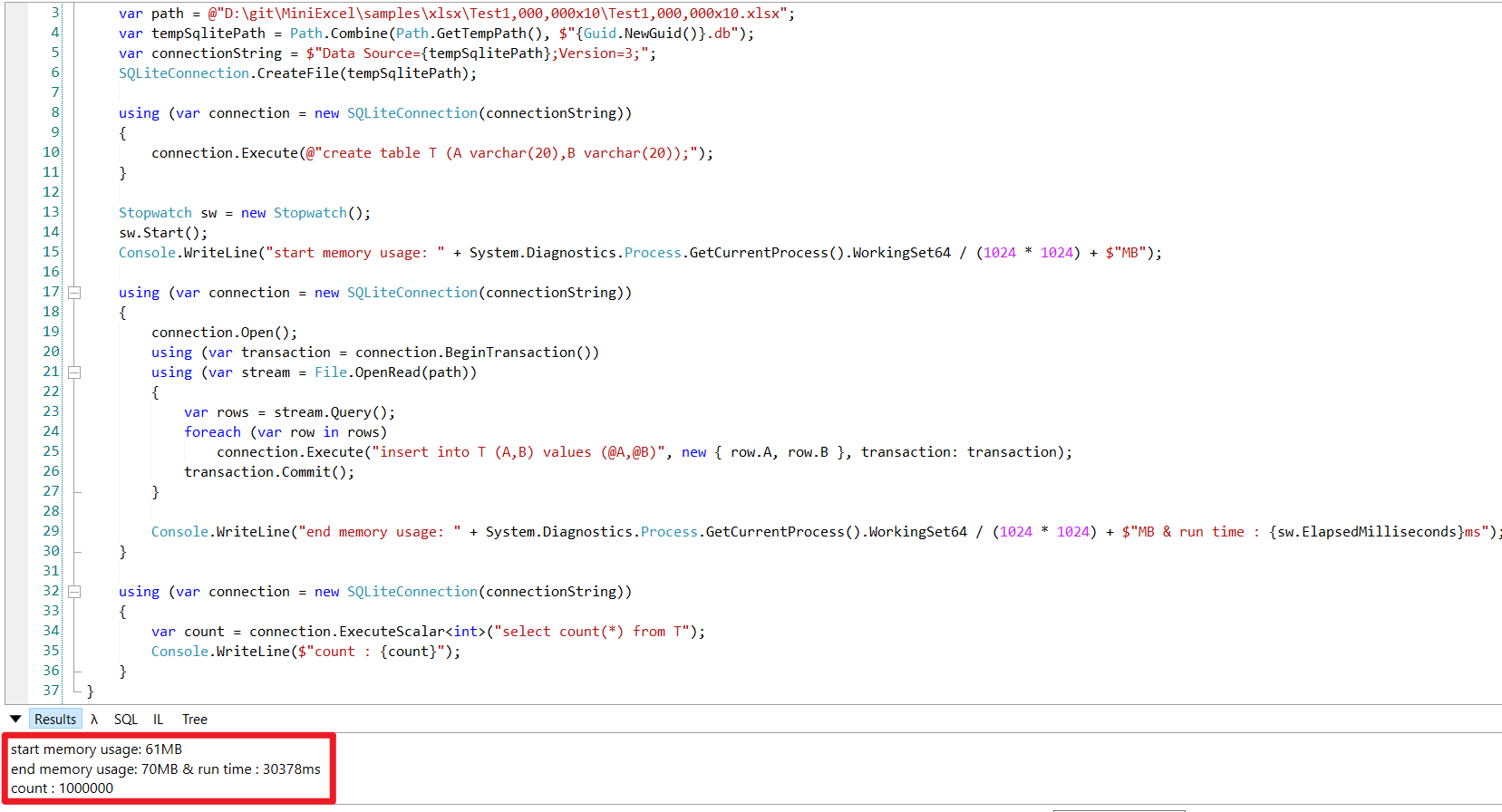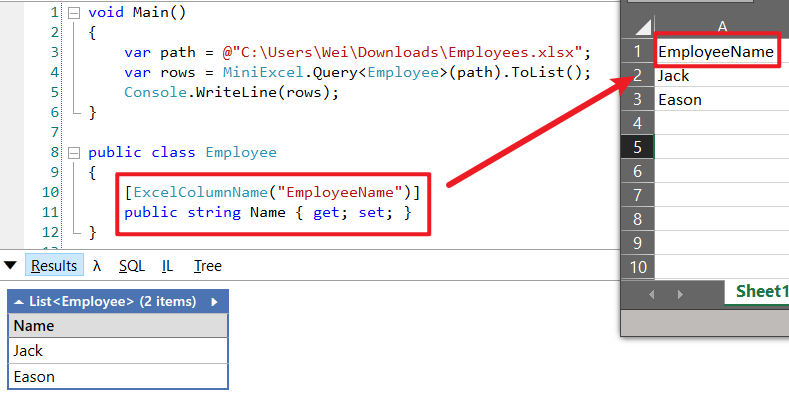26 KiB
🙌 您的 Github Star ,能幫助 MiniExcel 讓更多人看到 🙌
簡介
MiniExcel 簡單、高效避免OOM的.NET處理Excel查、寫、填充工具。
目前主流框架大多需要將資料全載入到記憶體方便操作,但這會導致記憶體消耗問題,MiniExcel 嘗試以 Stream 角度寫底層算法邏輯,能讓原本1000多MB占用降低到幾MB,避免記憶體不夠情況。
特點
- 低記憶體耗用,避免OOM(out of memoery)、頻繁 Full GC 情況
- 支持
即時操作每行資料
- 兼具搭配 LINQ 延遲查詢特性,能辦到低消耗、快速分頁等複雜查詢
圖片:與主流框架對比的消耗、效率差

- 輕量,不需要安裝 Microsoft Office、COM+、不依賴任何套件,DLL小於100KB
- 簡便操作的 API 風格
快速開始
安裝
請查看 NuGet
更新日誌
請查看 Release Notes
TODO
請查看 TODO
性能測試
以 Test1,000,000x10.xlsx 做基準與主流框架做性能測試,總共 1千萬筆 "HelloWorld",檔案大小 23 MB
Benchmarks 邏輯可以在 MiniExcel.Benchmarks 查看或是提交 PR,運行指令
dotnet run -p .\benchmarks\MiniExcel.Benchmarks\ -c Release -f netcoreapp3.1 -- -f * --join
最後一次運行結果 :
BenchmarkDotNet=v0.12.1, OS=Windows 10.0.19042
Intel Core i7-7700 CPU 3.60GHz (Kaby Lake), 1 CPU, 8 logical and 4 physical cores
[Host] : .NET Framework 4.8 (4.8.4341.0), X64 RyuJIT
Job-ZYYABG : .NET Framework 4.8 (4.8.4341.0), X64 RyuJIT
IterationCount=3 LaunchCount=3 WarmupCount=3
| Method | 最大記憶體耗用 | 平均時間 | Gen 0 | Gen 1 | Gen 2 |
|---|---|---|---|---|---|
| 'MiniExcel QueryFirst' | 0.109 MB | 726.4 us | - | - | - |
| 'ExcelDataReader QueryFirst' | 15.24 MB | 10,664,238.2 us | 566000.0000 | 1000.0000 | - |
| 'MiniExcel Query' | 17.3 MB | 14,179,334.8 us | 367000.0000 | 96000.0000 | 7000.0000 |
| 'ExcelDataReader Query' | 17.3 MB | 22,565,088.7 us | 1210000.0000 | 2000.0000 | - |
| 'Epplus QueryFirst' | 1,452 MB | 18,198,015.4 us | 535000.0000 | 132000.0000 | 9000.0000 |
| 'Epplus Query' | 1,451 MB | 23,647,471.1 us | 1451000.0000 | 133000.0000 | 9000.0000 |
| 'OpenXmlSDK Query' | 1,412 MB | 52,003,270.1 us | 978000.0000 | 353000.0000 | 11000.0000 |
| 'OpenXmlSDK QueryFirst' | 1,413 MB | 52,348,659.1 us | 978000.0000 | 353000.0000 | 11000.0000 |
| 'ClosedXml QueryFirst' | 2,158 MB | 66,188,979.6 us | 2156000.0000 | 575000.0000 | 9000.0000 |
| 'ClosedXml Query' | 2,184 MB | 191,434,126.6 us | 2165000.0000 | 577000.0000 | 10000.0000 |
| Method | 最大記憶體耗用 | 平均時間 | Gen 0 | Gen 1 | Gen 2 |
|---|---|---|---|---|---|
| 'MiniExcel Create Xlsx' | 15 MB | 11,531,819.8 us | 1020000.0000 | - | - |
| 'Epplus Create Xlsx' | 1,204 MB | 22,509,717.7 us | 1370000.0000 | 60000.0000 | 30000.0000 |
| 'OpenXmlSdk Create Xlsx' | 2,621 MB | 42,473,998.9 us | 1370000.0000 | 460000.0000 | 50000.0000 |
| 'ClosedXml Create Xlsx' | 7,141 MB | 140,939,928.6 us | 5520000.0000 | 1500000.0000 | 80000.0000 |
讀 Excel
- 支持任何 stream 类型 : FileStream,MemoryStream
1. Query 查詢 Excel 返回強型別 IEnumerable 資料 [Try it]
public class UserAccount
{
public Guid ID { get; set; }
public string Name { get; set; }
public DateTime BoD { get; set; }
public int Age { get; set; }
public bool VIP { get; set; }
public decimal Points { get; set; }
}
var rows = MiniExcel.Query<UserAccount>(path);
// or
using (var stream = File.OpenRead(path))
var rows = stream.Query<UserAccount>();
2. Query 查詢 Excel 返回Dynamic IEnumerable 資料 [Try it]
- Key 系統預設為
A,B,C,D...Z
| MiniExcel | 1 |
|---|---|
| Github | 2 |
var rows = MiniExcel.Query(path).ToList();
// or
using (var stream = File.OpenRead(path))
{
var rows = stream.Query().ToList();
Assert.Equal("MiniExcel", rows[0].A);
Assert.Equal(1, rows[0].B);
Assert.Equal("Github", rows[1].A);
Assert.Equal(2, rows[1].B);
}
3. 查詢資料以第一行數據當Key [Try it]
注意 : 同名以右邊數據為準
Input Excel :
| Column1 | Column2 |
|---|---|
| MiniExcel | 1 |
| Github | 2 |
var rows = MiniExcel.Query(useHeaderRow:true).ToList();
// or
using (var stream = File.OpenRead(path))
{
var rows = stream.Query(useHeaderRow:true).ToList();
Assert.Equal("MiniExcel", rows[0].Column1);
Assert.Equal(1, rows[0].Column2);
Assert.Equal("Github", rows[1].Column1);
Assert.Equal(2, rows[1].Column2);
}
4. Query 查詢支援延遲加載(Deferred Execution),能配合LINQ First/Take/Skip辦到低消耗、高效率複雜查詢
舉例 : 查詢第一筆資料
var row = MiniExcel.Query(path).First();
Assert.Equal("HelloWorld", row.A);
// or
using (var stream = File.OpenRead(path))
{
var row = stream.Query().First();
Assert.Equal("HelloWorld", row.A);
}
與其他框架效率比較 :
5. 查詢指定 Sheet 名稱
MiniExcel.Query(path, sheetName: "SheetName");
//or
stream.Query(sheetName: "SheetName");
6. 查詢所有 Sheet 名稱跟資料
var sheetNames = MiniExcel.GetSheetNames(path).ToList();
foreach (var sheetName in sheetNames)
{
var rows = MiniExcel.Query(path, sheetName: sheetName);
}
7. 查詢所有欄(列)
var columns = MiniExcel.GetColumns(path); // e.g result : ["A","B"...]
var cnt = columns.Count; // get column count
8. Dynamic Query 轉成 IDictionary<string,object> 資料
foreach(IDictionary<string,object> row in MiniExcel.Query(path))
{
//..
}
9. Query 讀 Excel 返回 DataTable
提醒 : 不建議使用,因為DataTable會將數據全載入內存,失去MiniExcel低記憶體消耗功能。
var table = MiniExcel.QueryAsDataTable(path, useHeaderRow: true);
10. 指定單元格開始讀取資料
MiniExcel.Query(path,useHeaderRow:true,startCell:"B3")
寫 Excel
- 必須是非abstract 類別有公開無參數構造函數
- MiniExcel SaveAs 支援
IEnumerable參數延遲查詢,除非必要請不要使用 ToList 等方法讀取全部資料到記憶體
圖片 : 是否呼叫 ToList 的記憶體差別
 1. Anonymous or strongly type [Try it]
1. Anonymous or strongly type [Try it]
var path = Path.Combine(Path.GetTempPath(), $"{Guid.NewGuid()}.xlsx");
MiniExcel.SaveAs(path, new[] {
new { Column1 = "MiniExcel", Column2 = 1 },
new { Column1 = "Github", Column2 = 2}
});
2. Datatable:
- 優先使用 Caption 當欄位名稱
var path = Path.Combine(Path.GetTempPath(), $"{Guid.NewGuid()}.xlsx");
var table = new DataTable();
{
table.Columns.Add("Column1", typeof(string));
table.Columns.Add("Column2", typeof(decimal));
table.Rows.Add("MiniExcel", 1);
table.Rows.Add("Github", 2);
}
MiniExcel.SaveAs(path, table);
3. Dapper
using (var connection = GetConnection(connectionString))
{
var rows = connection.Query(@"select 'MiniExcel' as Column1,1 as Column2 union all select 'Github',2");
MiniExcel.SaveAs(path, rows);
}
4. IEnumerable<IDictionary<string, object>>
var values = new List<Dictionary<string, object>>()
{
new Dictionary<string,object>{{ "Column1", "MiniExcel" }, { "Column2", 1 } },
new Dictionary<string,object>{{ "Column1", "Github" }, { "Column2", 2 } }
};
MiniExcel.SaveAs(path, values);
output :
| Column1 | Column2 |
|---|---|
| MiniExcel | 1 |
| Github | 2 |
5. SaveAs 支持 Stream,生成文件不落地 [Try it]
using (var stream = new MemoryStream()) //支持 FileStream,MemoryStream..等
{
stream.SaveAs(values);
}
像是 API 導出 Excel
public IActionResult DownloadExcel()
{
var values = new[] {
new { Column1 = "MiniExcel", Column2 = 1 },
new { Column1 = "Github", Column2 = 2}
};
var memoryStream = new MemoryStream();
memoryStream.SaveAs(values);
memoryStream.Seek(0, SeekOrigin.Begin);
return new FileStreamResult(memoryStream, "application/vnd.openxmlformats-officedocument.spreadsheetml.sheet")
{
FileDownloadName = "demo.xlsx"
};
}
6. 支持 IDataReader 參數
MiniExcel.SaveAs(path, reader);
模板填充 Excel
- 宣告方式類似 Vue 模板
{{變量名稱}}, 或是集合渲染{{集合名稱.欄位名稱}} - 集合渲染支持 IEnumerable/DataTable/DapperRow
1. 基本填充
代碼:
// 1. By POCO
var value = new
{
Name = "Jack",
CreateDate = new DateTime(2021, 01, 01),
VIP = true,
Points = 123
};
MiniExcel.SaveAsByTemplate(path, templatePath, value);
// 2. By Dictionary
var value = new Dictionary<string, object>()
{
["Name"] = "Jack",
["CreateDate"] = new DateTime(2021, 01, 01),
["VIP"] = true,
["Points"] = 123
};
MiniExcel.SaveAsByTemplate(path, templatePath, value);
2. IEnumerable/DataTable 數據填充
Note1: 同行從左往右以第一個 IEnumerableUse 當列表來源 (不支持同列多集合)
代碼:
//1. By POCO
var value = new
{
employees = new[] {
new {name="Jack",department="HR"},
new {name="Lisa",department="HR"},
new {name="John",department="HR"},
new {name="Mike",department="IT"},
new {name="Neo",department="IT"},
new {name="Loan",department="IT"}
}
};
MiniExcel.SaveAsByTemplate(path, templatePath, value);
//2. By Dictionary
var value = new Dictionary<string, object>()
{
["employees"] = new[] {
new {name="Jack",department="HR"},
new {name="Lisa",department="HR"},
new {name="John",department="HR"},
new {name="Mike",department="IT"},
new {name="Neo",department="IT"},
new {name="Loan",department="IT"}
}
};
MiniExcel.SaveAsByTemplate(path, templatePath, value);
3. 複雜數據填充
Note: 支持多 sheet 填充,並共用同一組參數
模板:
最終效果:
代碼:
// 1. By POCO
var value = new
{
title = "FooCompany",
managers = new[] {
new {name="Jack",department="HR"},
new {name="Loan",department="IT"}
},
employees = new[] {
new {name="Wade",department="HR"},
new {name="Felix",department="HR"},
new {name="Eric",department="IT"},
new {name="Keaton",department="IT"}
}
};
MiniExcel.SaveAsByTemplate(path, templatePath, value);
// 2. By Dictionary
var value = new Dictionary<string, object>()
{
["title"] = "FooCompany",
["managers"] = new[] {
new {name="Jack",department="HR"},
new {name="Loan",department="IT"}
},
["employees"] = new[] {
new {name="Wade",department="HR"},
new {name="Felix",department="HR"},
new {name="Eric",department="IT"},
new {name="Keaton",department="IT"}
}
};
MiniExcel.SaveAsByTemplate(path, templatePath, value);
4. 大數據填充效率比較
NOTE: 在 MiniExcel 使用 IEnumerable 延遲 ( 不ToList ) 可以節省記憶體使用
5. Cell 值自動類別對應
模板
最終效果
類別
public class Poco
{
public string @string { get; set; }
public int? @int { get; set; }
public decimal? @decimal { get; set; }
public double? @double { get; set; }
public DateTime? datetime { get; set; }
public bool? @bool { get; set; }
public Guid? Guid { get; set; }
}
代碼
var poco = new TestIEnumerableTypePoco { @string = "string", @int = 123, @decimal = decimal.Parse("123.45"), @double = (double)123.33, @datetime = new DateTime(2021, 4, 1), @bool = true, @Guid = Guid.NewGuid() };
var value = new
{
Ts = new[] {
poco,
new TestIEnumerableTypePoco{},
null,
poco
}
};
MiniExcel.SaveAsByTemplate(path, templatePath, value);
6. Example : 列出 Github 專案
模板
最終效果
代碼
var projects = new[]
{
new {Name = "MiniExcel",Link="https://github.com/shps951023/MiniExcel",Star=146, CreateTime=new DateTime(2021,03,01)},
new {Name = "HtmlTableHelper",Link="https://github.com/shps951023/HtmlTableHelper",Star=16, CreateTime=new DateTime(2020,02,01)},
new {Name = "PocoClassGenerator",Link="https://github.com/shps951023/PocoClassGenerator",Star=16, CreateTime=new DateTime(2019,03,17)}
};
var value = new
{
User = "ITWeiHan",
Projects = projects,
TotalStar = projects.Sum(s => s.Star)
};
MiniExcel.SaveAsByTemplate(path, templatePath, value);
7. DataTable 當參數
var managers = new DataTable();
{
managers.Columns.Add("name");
managers.Columns.Add("department");
managers.Rows.Add("Jack", "HR");
managers.Rows.Add("Loan", "IT");
}
var value = new Dictionary<string, object>()
{
["title"] = "FooCompany",
["managers"] = managers,
};
MiniExcel.SaveAsByTemplate(path, templatePath, value);
Excel Column Name/Index/Ignore Attribute
e.g
input excel :
public class ExcelAttributeDemo
{
[ExcelColumnName("Column1")]
public string Test1 { get; set; }
[ExcelColumnName("Column2")]
public string Test2 { get; set; }
[ExcelIgnore]
public string Test3 { get; set; }
[ExcelColumnIndex("I")] // system will convert "I" to 8 index
public string Test4 { get; set; }
public string Test5 { get; } //wihout set will ignore
public string Test6 { get; private set; } //un-public set will ignore
[ExcelColumnIndex(3)] // start with 0
public string Test7 { get; set; }
}
var rows = MiniExcel.Query<ExcelAttributeDemo>(path).ToList();
Assert.Equal("Column1", rows[0].Test1);
Assert.Equal("Column2", rows[0].Test2);
Assert.Null(rows[0].Test3);
Assert.Equal("Test7", rows[0].Test4);
Assert.Null(rows[0].Test5);
Assert.Null(rows[0].Test6);
Assert.Equal("Test4", rows[0].Test7);
Excel 類別自動判斷
MiniExcel 預設會根據擴展名或是 Stream 類別判斷是 xlsx 還是 csv,但會有失準時候,請自行指定。
stream.SaveAs(excelType:ExcelType.CSV);
//or
stream.SaveAs(excelType:ExcelType.XLSX);
//or
stream.Query(excelType:ExcelType.CSV);
//or
stream.Query(excelType:ExcelType.XLSX);
範例
1. SQLite & Dapper 讀取大數據新增到資料庫
note : 請不要呼叫 call ToList/ToArray 等方法,這會將所有資料讀到記憶體內
using (var connection = new SQLiteConnection(connectionString))
{
connection.Open();
using (var transaction = connection.BeginTransaction())
using (var stream = File.OpenRead(path))
{
var rows = stream.Query();
foreach (var row in rows)
connection.Execute("insert into T (A,B) values (@A,@B)", new { row.A, row.B }, transaction: transaction);
transaction.Commit();
}
}
2. ASP.NET Core 3.1 or MVC 5 下載/上傳 Excel Xlsx API Demo Try it
public class ApiController : Controller
{
public IActionResult Index()
{
return new ContentResult
{
ContentType = "text/html",
StatusCode = (int)HttpStatusCode.OK,
Content = @"<html><body>
<a href='api/DownloadExcel'>DownloadExcel</a><br>
<a href='api/DownloadExcelFromTemplatePath'>DownloadExcelFromTemplatePath</a><br>
<a href='api/DownloadExcelFromTemplateBytes'>DownloadExcelFromTemplateBytes</a><br>
<p>Upload Excel</p>
<form method='post' enctype='multipart/form-data' action='/api/uploadexcel'>
<input type='file' name='excel'> <br>
<input type='submit' >
</form>
</body></html>"
};
}
public IActionResult DownloadExcel()
{
var values = new[] {
new { Column1 = "MiniExcel", Column2 = 1 },
new { Column1 = "Github", Column2 = 2}
};
var memoryStream = new MemoryStream();
memoryStream.SaveAs(values);
memoryStream.Seek(0, SeekOrigin.Begin);
return new FileStreamResult(memoryStream, "application/vnd.openxmlformats-officedocument.spreadsheetml.sheet")
{
FileDownloadName = "demo.xlsx"
};
}
public IActionResult DownloadExcelFromTemplatePath()
{
string templatePath = "TestTemplateComplex.xlsx";
Dictionary<string, object> value = new Dictionary<string, object>()
{
["title"] = "FooCompany",
["managers"] = new[] {
new {name="Jack",department="HR"},
new {name="Loan",department="IT"}
},
["employees"] = new[] {
new {name="Wade",department="HR"},
new {name="Felix",department="HR"},
new {name="Eric",department="IT"},
new {name="Keaton",department="IT"}
}
};
MemoryStream memoryStream = new MemoryStream();
memoryStream.SaveAsByTemplate(templatePath, value);
memoryStream.Seek(0, SeekOrigin.Begin);
return new FileStreamResult(memoryStream, "application/vnd.openxmlformats-officedocument.spreadsheetml.sheet")
{
FileDownloadName = "demo.xlsx"
};
}
private static Dictionary<string, Byte[]> TemplateBytesCache = new Dictionary<string, byte[]>();
static ApiController()
{
string templatePath = "TestTemplateComplex.xlsx";
byte[] bytes = System.IO.File.ReadAllBytes(templatePath);
TemplateBytesCache.Add(templatePath, bytes);
}
public IActionResult DownloadExcelFromTemplateBytes()
{
byte[] bytes = TemplateBytesCache["TestTemplateComplex.xlsx"];
Dictionary<string, object> value = new Dictionary<string, object>()
{
["title"] = "FooCompany",
["managers"] = new[] {
new {name="Jack",department="HR"},
new {name="Loan",department="IT"}
},
["employees"] = new[] {
new {name="Wade",department="HR"},
new {name="Felix",department="HR"},
new {name="Eric",department="IT"},
new {name="Keaton",department="IT"}
}
};
MemoryStream memoryStream = new MemoryStream();
memoryStream.SaveAsByTemplate(bytes, value);
memoryStream.Seek(0, SeekOrigin.Begin);
return new FileStreamResult(memoryStream, "application/vnd.openxmlformats-officedocument.spreadsheetml.sheet")
{
FileDownloadName = "demo.xlsx"
};
}
public IActionResult UploadExcel(IFormFile excel)
{
var stream = new MemoryStream();
excel.CopyTo(stream);
foreach (var item in stream.Query(true))
{
// do your logic etc.
}
return Ok("File uploaded successfully");
}
}
3. 分頁查詢
void Main()
{
var rows = MiniExcel.Query(path);
Console.WriteLine("==== No.1 Page ====");
Console.WriteLine(Page(rows,pageSize:3,page:1));
Console.WriteLine("==== No.50 Page ====");
Console.WriteLine(Page(rows,pageSize:3,page:50));
Console.WriteLine("==== No.5000 Page ====");
Console.WriteLine(Page(rows,pageSize:3,page:5000));
}
public static IEnumerable<T> Page<T>(IEnumerable<T> en, int pageSize, int page)
{
return en.Skip(page * pageSize).Take(pageSize);
}
4. WebForm不落地導出Excel
var fileName = "Demo.xlsx";
var sheetName = "Sheet1";
HttpResponse response = HttpContext.Current.Response;
response.Clear();
response.ContentType = "application/vnd.openxmlformats-officedocument.spreadsheetml.sheet";
response.AddHeader("Content-Disposition", $"attachment;filename=\"{fileName}\"");
var values = new[] {
new { Column1 = "MiniExcel", Column2 = 1 },
new { Column1 = "Github", Column2 = 2}
};
var memoryStream = new MemoryStream();
memoryStream.SaveAs(values, sheetName: sheetName);
memoryStream.Seek(0, SeekOrigin.Begin);
memoryStream.CopyTo(Response.OutputStream);
response.End();
FAQ 常見問題
Q: Excel 表頭標題名稱跟 class 屬性名稱不一致,如何對應?
A. 請使用 ExcelColumnName 作 mapping
Q. 多工作表(sheet)如何導出/查詢資料?
A. 使用 GetSheetNames 方法搭配 Query 的 sheetName 參數
var sheets = MiniExcel.GetSheetNames(path);
foreach (var sheet in sheets)
{
Console.WriteLine($"sheet name : {sheet} ");
var rows = MiniExcel.Query(path,useHeaderRow:true,sheetName:sheet);
Console.WriteLine(rows);
}
Q. 查詢如何映射枚舉(enum)?
A. 名稱一樣,系統會自動映射(注意:大小寫不敏感)
Q. 是否使用 Count 會載入全部數據到記憶體
不會,圖片測試一百萬行*十列資料,簡單測試,內存最大使用 < 60MB,花費13.65秒
侷限與警告
- 目前不支援 xls (97-2003) 或是加密檔案
- xlsm 只支持查詢
參考
- 讀取邏輯 : ExcelDataReader / ClosedXML
- API 設計方式 : StackExchange/Dapper