mirror of
https://gitee.com/arthas/arthas.git
synced 2024-12-11 01:23:32 +08:00
190 lines
4.3 KiB
Markdown
190 lines
4.3 KiB
Markdown
|
||
> Generate a flame graph using [async-profiler](https://github.com/jvm-profiling-tools/async-profiler)
|
||
|
||
The `profiler` command supports generate flame graph for application hotspots.
|
||
|
||
The basic usage of the `profiler` command is `profiler action [actionArg]`
|
||
|
||
### Supported Options
|
||
|
||
|Name|Specification|
|
||
|---:|:---|
|
||
|*action*|Action to execute|
|
||
|*actionArg*|Attribute name pattern|
|
||
|[i:]|sampling interval in ns (default: 10'000'000, i.e. 10 ms)|
|
||
|[f:]|dump output to specified directory|
|
||
|[d:]|run profiling for specified seconds|
|
||
|[e:]|which event to trace (cpu, alloc, lock, cache-misses etc.), default value is cpu|
|
||
|
||
### View all supported actions
|
||
|
||
`profiler actions`{{execute T2}}
|
||
|
||
```bash
|
||
$ profiler actions
|
||
Supported Actions: [resume, dumpCollapsed, getSamples, start, list, execute, version, stop, load, dumpFlat, actions, dumpTraces, status]
|
||
```
|
||
|
||
|
||
### View version
|
||
|
||
`profiler version`{{execute T2}}
|
||
|
||
```bash
|
||
$ profiler version
|
||
Async-profiler 1.6 built on Sep 9 2019
|
||
Copyright 2019 Andrei Pangin
|
||
```
|
||
|
||
### Start profiler
|
||
|
||
`profiler start -e itimer`{{execute T2}}
|
||
|
||
```
|
||
$ profiler start
|
||
Started [cpu] profiling
|
||
```
|
||
|
||
> By default, the sample event is `cpu`. Can be specified with the `--event` parameter.
|
||
> Since katacoda environment doesn't support `perf_events`,here use `-e itimer` to specify event to be `itimer`
|
||
|
||
|
||
### Get the number of samples collected
|
||
|
||
`profiler getSamples`{{execute T2}}
|
||
|
||
```
|
||
$ profiler getSamples
|
||
23
|
||
```
|
||
|
||
### View profiler status
|
||
|
||
`profiler status`{{execute T2}}
|
||
|
||
```bash
|
||
$ profiler status
|
||
[cpu] profiling is running for 4 seconds
|
||
```
|
||
|
||
Can view which `event` and sampling time.
|
||
|
||
### Stop profiler
|
||
|
||
|
||
#### Generating html format results
|
||
|
||
By default, the result file is `html` format. You can also specify it with the `--format` parameter:
|
||
|
||
`profiler stop --format html`{{execute T2}}
|
||
|
||
```bash
|
||
$ profiler stop --format html
|
||
profiler output file: /tmp/test/arthas-output/20211207-111550.html
|
||
OK
|
||
```
|
||
|
||
Or use the file name name format in the `--file` parameter. For example, `--file /tmp/result.html`.
|
||
|
||
`profiler stop --file /tmp/result.html`{{execute T2}}
|
||
|
||
### View profiler results under arthas-output via browser
|
||
|
||
By default, arthas uses http port 8563, which can be opened: https://[[HOST_SUBDOMAIN]]-8563-[[KATACODA_HOST]].environments.katacoda.com/arthas-output/ View the `arthas-output` directory below Profiler results:
|
||
|
||
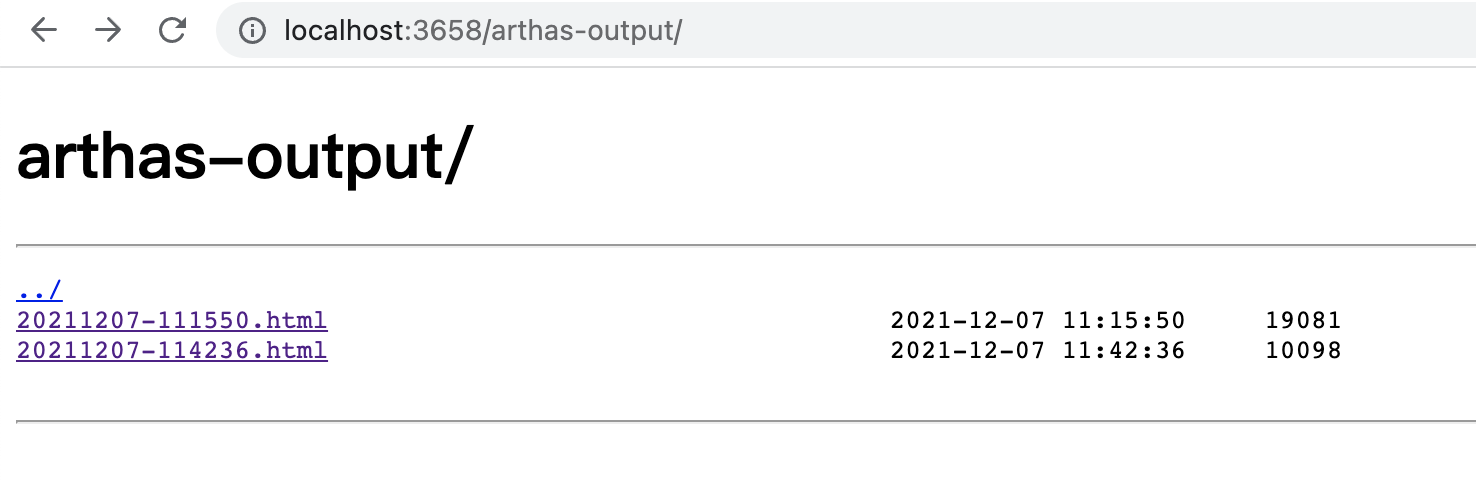
|
||
|
||
Click to view specific results:
|
||
|
||
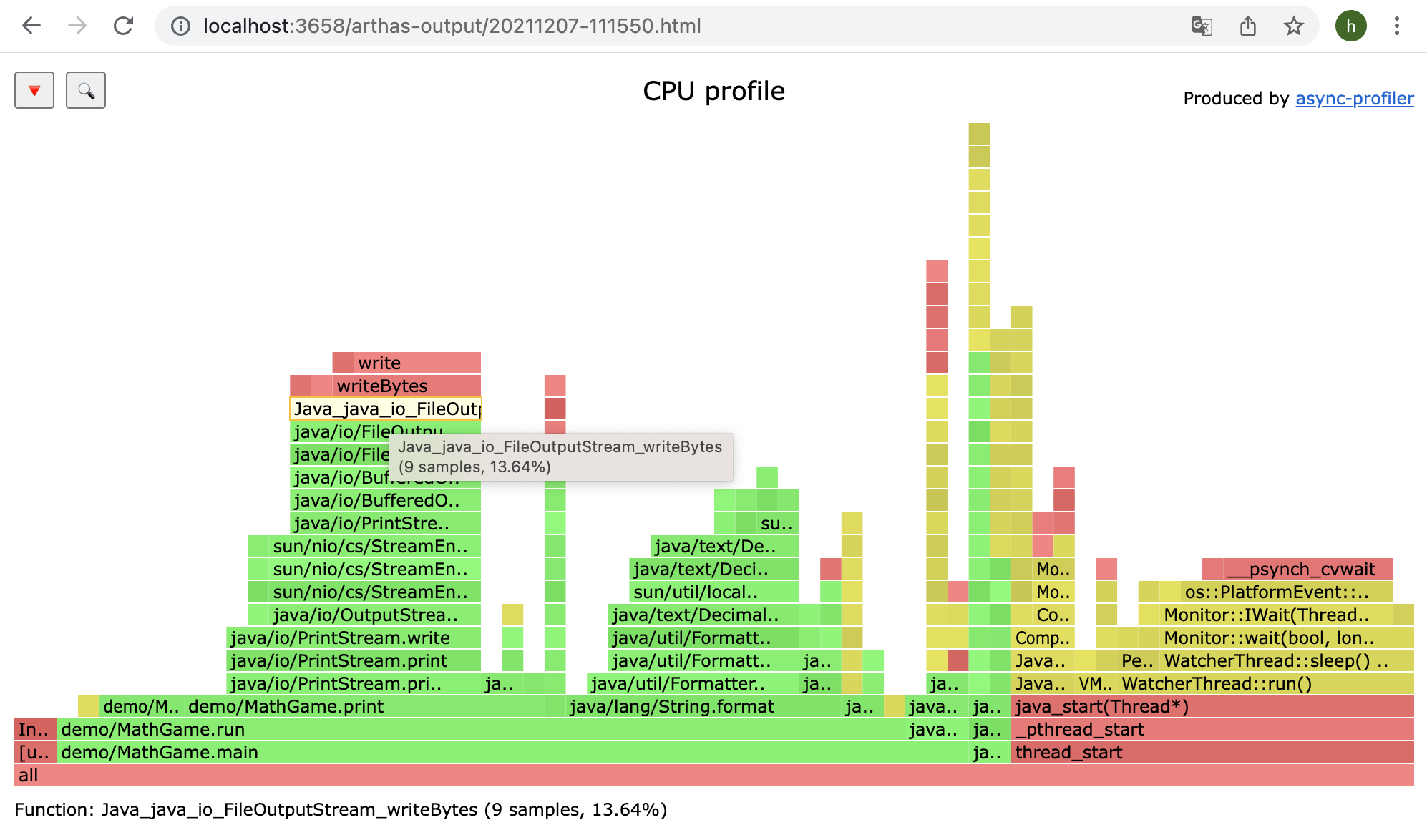
|
||
|
||
> If using the chrome browser, may need to be refreshed multiple times.
|
||
|
||
### Profiler supported events
|
||
|
||
`profiler list`{{execute T2}}
|
||
|
||
Under different platforms and different OSs, the supported events are different. For example, under macos:
|
||
|
||
```bash
|
||
$ profiler list
|
||
Basic events:
|
||
cpu
|
||
alloc
|
||
lock
|
||
wall
|
||
itimer
|
||
```
|
||
|
||
Under linux
|
||
|
||
```bash
|
||
$ profiler list
|
||
Basic events:
|
||
cpu
|
||
alloc
|
||
lock
|
||
wall
|
||
itimer
|
||
Perf events:
|
||
page-faults
|
||
context-switches
|
||
cycles
|
||
instructions
|
||
cache-references
|
||
cache-misses
|
||
branches
|
||
branch-misses
|
||
bus-cycles
|
||
L1-dcache-load-misses
|
||
LLC-load-misses
|
||
dTLB-load-misses
|
||
mem:breakpoint
|
||
trace:tracepoint
|
||
```
|
||
|
||
If you encounter the permissions/configuration issues of the OS itself and then missing some events, you can refer to the [async-profiler](https://github.com/jvm-profiling-tools/async-profiler) documentation.
|
||
|
||
You can use the `--event` parameter to specify the event to sample, such as sampling the `alloc` event:
|
||
|
||
`profiler start --event alloc`{{execute T2}}
|
||
|
||
```bash
|
||
$ profiler start --event alloc
|
||
```
|
||
|
||
|
||
### Resume sampling
|
||
|
||
`profiler resume`{{execute T2}}
|
||
|
||
```bash
|
||
$ profiler resume
|
||
Started [cpu] profiling
|
||
```
|
||
|
||
The difference between `start` and `resume` is: `start` is the new start sampling, `resume` will retain the data of the last `stop`.
|
||
|
||
You can verify the number of samples by executing `profiler getSamples`.
|
||
|
||
|
||
### Use `execute` action to execute complex commands
|
||
|
||
`profiler execute 'start,framebuf=5000000'`{{execute T2}}
|
||
|
||
For example, start sampling:
|
||
|
||
```bash
|
||
profiler execute 'start,framebuf=5000000'
|
||
```
|
||
|
||
Stop sampling and save to the specified file:
|
||
|
||
`profiler execute 'stop,file=/tmp/result.html'`{{execute T2}}
|
||
|
||
```bash
|
||
profiler execute 'stop,file=/tmp/result.html'
|
||
```
|
||
|
||
Specific format reference: [arguments.cpp](https://github.com/jvm-profiling-tools/async-profiler/blob/v2.5/src/arguments.cpp#L50)
|