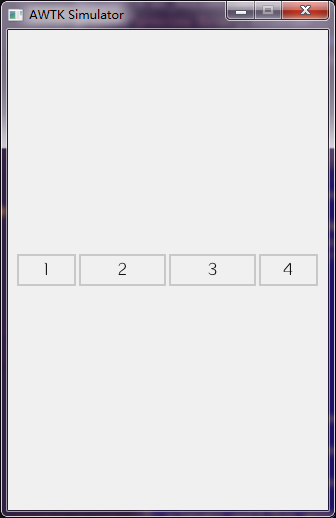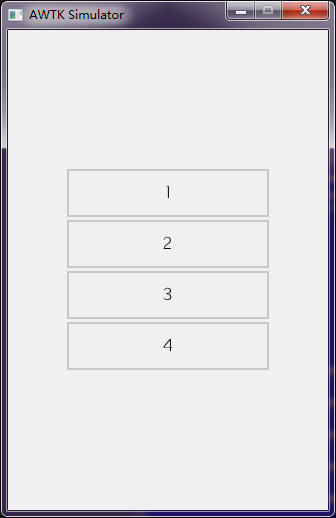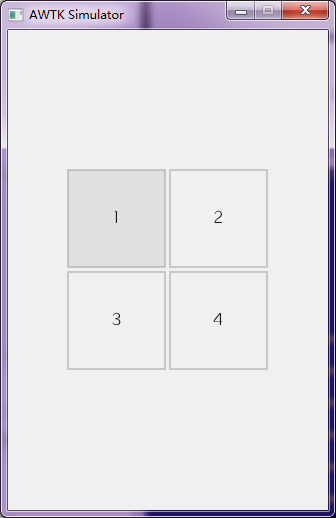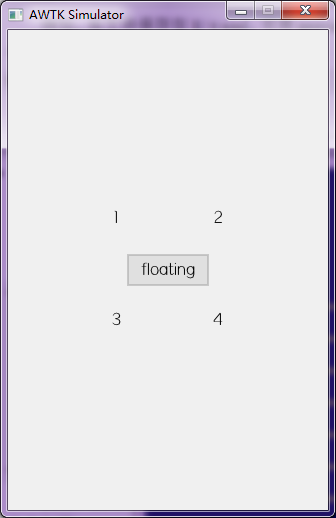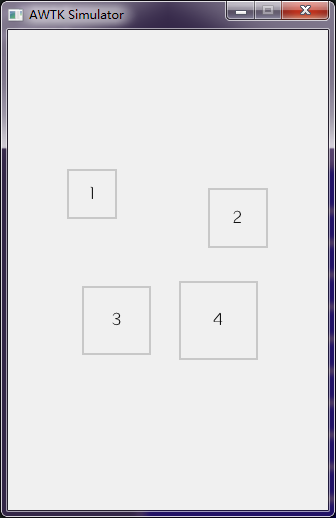7.1 KiB
缺省子控件的布局器
一、语法
子控件布局器统一使用children_layout属性指定,其语法为:
缺省子控件布局器 => default '(' PARAM_LIST ')'
PARAM_LIST => PARAM | PARAM ',' PARAM_LIST
示例:
<view x="0" y="0" w="100%" h="100%" children_layout="default(c=2,r=8,m=5,s=5)">
二、参数
缺省子控件的布局器提供了下列参数:
| 参数 | 简写 | 说明 |
|---|---|---|
| rows | r | 行数 |
| cols | c | 列数 |
| width | w | 子控件的宽度,可以用来计算列数,与cols互斥 |
| height | h | 子控件的高度,可以用来计算行数,与rows互斥 |
| x_margin | xm | 水平方向的边距 |
| y_margin | ym | 垂直方向的边距 |
| spacing | s | 子控件之间的间距 |
在代码中,可以通过widget_set_children_layout函数启用子控件布局器:
/**
* @method widget_set_children_layout
* 设置子控件的布局参数。
* @annotation ["scriptable"]
* @param {widget_t*} widget 控件对象。
* @param {const char*} params 布局参数。
*
* @return {ret_t} 返回RET_OK表示成功,否则表示失败。
*/
ret_t widget_set_children_layout(widget_t* widget, const char* params);
示例:
widget_set_children_layout(w, "default(r=2,c=2)");
在XML中,可以通过children_layout属性设置:
<column x="20" y="160" w="50%" h="60" children_layout="default(r=2,c=1,ym=2,s=10)" >
<check_button name="c1" text="Book"/>
<check_button name="c2" text="Food"/>
</column>
三、使用方法
下面我们看看,如何调整rows/cols两个参数,来实现不同的布局方式。
0. 缺省
在没有设置子控件布局参数时,采用缺省的布局方式,父控件啥事也不做,完全由子控件自己的布局参数决定。
1. hbox水平布局
当rows=1,cols=0时,所有子控件在水平方向排成一行,可以实现水平布局功能。子控件的参数:
- x 从左到右排列,由布局参数计算而出。
- y 为y_margin
- w 由子控件自己决定。
- h 为父控件的高度-2*y_margin
子控件需要自己决定宽度。
示例:
<window>
<view x="c" y="m" w="300" h="30" children_layout="default(r=1,c=0,s=5)">
<button text="1" w="20%"/>
<button text="2" w="30%"/>
<button text="3" w="30%"/>
<button text="4" w="20%"/>
</view>
</window>
例如,将文件保存当前目录的t.xml文件,可用preview_ui(在awtk\bin目录下)预览效果如下图,命令如下:
bin\preview_ui.exe t.xml
2. vbox垂直布局
当cols=1,rows=0时,所有子控件在垂直方向排成一列,可以实现垂直布局功能。子控件的参数:
- x 为x_margin
- y 从上到下排列,由布局参数计算而出。
- w 为父控件的宽度-2*x_margin
- h 由子控件自己决定。
子控件需要自己决定高度。
示例:
<window>
<view x="c" y="m" w="80" h="200" children_layout="default(r=0,c=1,s=5)">
<button text="1" h="20%"/>
<button text="2" h="30%"/>
<button text="3" h="30%"/>
<button text="4" h="20%"/>
</view>
</window>
例如,将文件保存当前目录的t.xml文件,可用preview_ui(在awtk\bin目录下)预览效果如下图,命令如下:
bin\preview_ui.exe t.xml
3. listbox列表布局
当cols=1,rows=N时,所有子控件在垂直方向排成一列,可以实现列表布局功能。子控件的参数:
- x 为x_margin
- y 从上到下排列,由布局参数计算而出。
- w 为父控件的宽度-2*x_margin
- h 为父控件的高度(减去边距和间距)分成成N等分。
子控件无需指定x/y/w/h等参数
示例:
<window>
<view x="c" y="m" w="200" h="200" children_layout="default(r=4,c=1,s=5)">
<button text="1" />
<button text="2" />
<button text="3" />
<button text="4" />
</view>
</window>
例如,将文件保存当前目录的t.xml文件,可用preview_ui(在awtk\bin目录下)预览效果如下图,命令如下:
bin\preview_ui.exe t.xml
4. grid网格布局
当cols=M,rows=N时,所有子控件放在MxN的网格中,可以实现网格布局功能。
子控件无需指定x/y/w/h等参数
示例:
<window>
<view x="c" y="m" w="200" h="200" children_layout="default(r=2,c=2,s=5)">
<button text="1" />
<button text="2" />
<button text="3" />
<button text="4" />
</view>
</window>
例如,将文件保存当前目录的t.xml文件,可用preview_ui(在awtk\bin目录下)预览效果如下图,命令如下:
bin\preview_ui.exe t.xml
5. floating浮动布局
如果子控件的floating属性设置为true,其不受children_layout的限制:
示例:
<window>
<view x="c" y="m" w="200" h="200" children_layout="default(r=2,c=2,s=5)">
<label text="1" />
<label text="2" />
<label text="3" />
<label text="4" />
<button text="floating" floating="true" x="c" y="m" w="80" h="30"/>
</view>
</window>
例如,将文件保存当前目录的t.xml文件,可用preview_ui(在awtk\bin目录下)预览效果如下图,命令如下:
bin\preview_ui.exe t.xml
四、高级用法
1.子控件布局器和子控件自身的布局参数结合。
为了更大的灵活性,缺省子控件布局器可以和子控件自身的参数结合起来。
示例:
<window>
<view x="c" y="m" w="200" h="200" children_layout="default(r=2,c=2,s=5)">
<button text="1" x="0" y="0" w="50%" h="50%"/>
<button text="2" x="r" y="m" w="60%" h="60%"/>
<button text="3" x="c" y="m" w="70%" h="70%"/>
<button text="4" x="c" y="m" w="80%" h="80%"/>
</view>
</window>
例如,将文件保存当前目录的t.xml文件,可用preview_ui(在awtk\bin目录下)预览效果如下图,命令如下:
bin\preview_ui.exe t.xml
2.子控件自身的布局参数x/y/w/h均为像素方式时,需要用self_layout参数指定。
示例:
<window>
<view x="c" y="m" w="200" h="200" children_layout="default(r=2,c=2,s=5)">
<button text="1" self_layout="default(x=0,y=0,w=50,h=50)" />
<button text="2" x="r" y="m" w="60%" h="60%"/>
<button text="3" x="c" y="m" w="70%" h="70%"/>
<button text="4" x="c" y="m" w="80%" h="80%"/>
</view>
</window>
例如,将文件保存当前目录的t.xml文件,可用preview_ui(在awtk\bin目录下)预览效果如下图,命令如下:
bin\preview_ui.exe t.xml
五、示例
demos/assets/raw/ui/中有演示各种布局参数的示例。
以上在运行预览命令时,假定awtk的根目录为当前目录。
在不同平台下,命令运行方式有细微差别,请自行调整。