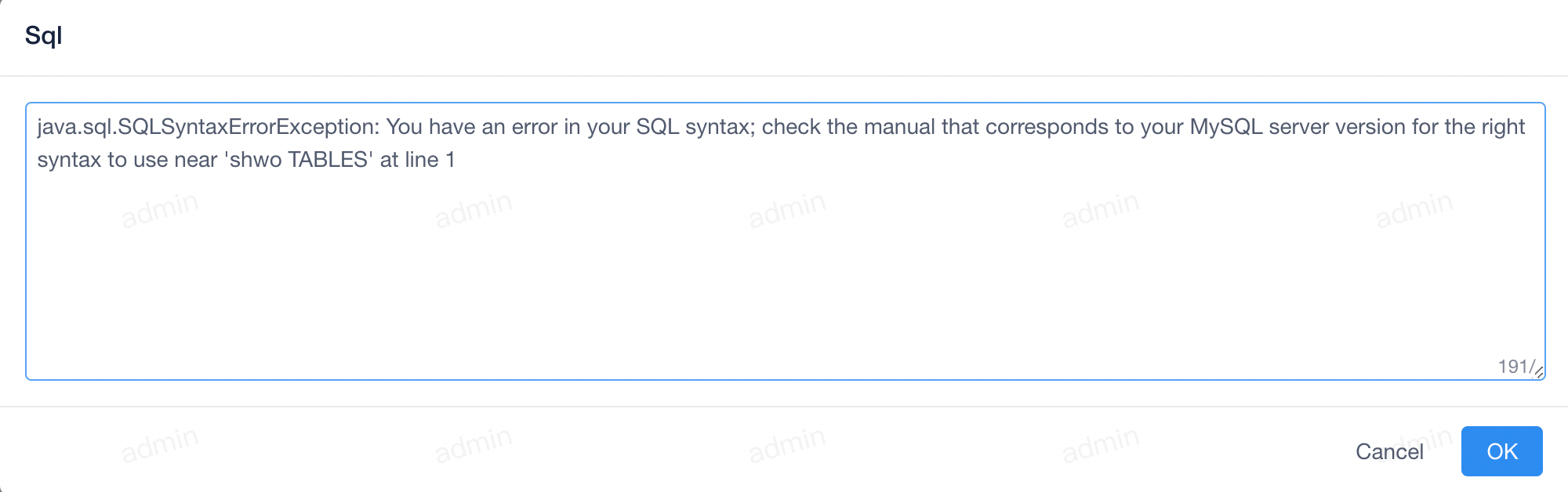Query history
Move the mouse over the Admin logo in the top menu, the drop-down box will pop up, click the History submenu in the drop-down box. A window similar to the following pops up, the default list is empty, and records can be automatically added by querying through the query page.
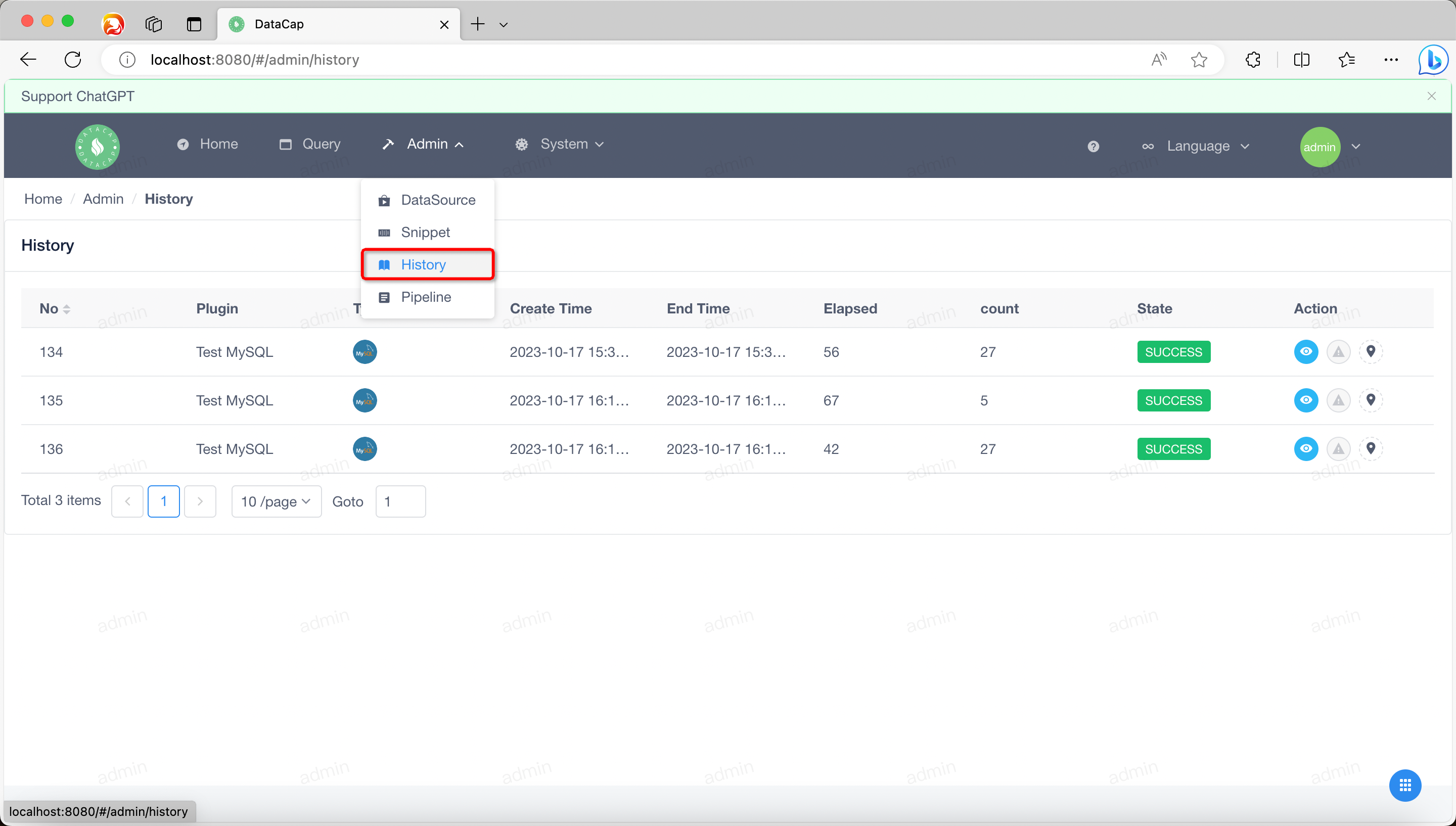
Review Executing SQL¶
Click the first button in Action in a data in the list to view the specific code snippet content, and a dialog box will pop up, which is roughly as follows

The specific SQL statements queried in this query are displayed in the window.
Review the execution errors¶
Danger
You can view error information only if the query is exceptional.
Click the second button in Action in one of the data in the list to view the error message